10 Hidden Desktop Hacks That’ll Make You Feel Like a Tech Genius

The modern workplace and home office revolve around our desktops, making them the cornerstone of our productivity. While most people only scratch the surface of what their systems can do, there’s a world of hidden desktop hacks waiting to be discovered. These hacks are designed to save time, enhance workflows, and give you the confidence of a true tech wizard. Whether you’re a casual user or a seasoned desktop support specialist, mastering these tricks can significantly elevate your desktop experience.
Let’s uncover the 10 hidden desktop hacks that’ll make you feel like a tech genius and explore how they’re particularly valuable for professionals in IT desktop support and desktop support technician roles.
Understanding Desktop Productivity
Your desktop is more than just a collection of files, folders, and apps—it’s your digital workspace. Optimizing it allows you to work faster, stay organized, and reduce daily frustrations. For those in desk top support or IT desktop support, efficient desktops mean smoother workflows and better service to users.
Hack #1: Mastering Keyboard Shortcuts
Keyboard shortcuts are a time-saving goldmine. Once mastered, they allow you to execute tasks in seconds that would otherwise take minutes. For desktop support specialists, shortcuts can make the difference when assisting users under tight deadlines.
- Essential Windows Shortcuts:
Common shortcuts include Ctrl+C (copy), Ctrl+V (paste), Ctrl+Z (undo), Alt+Tab (switch apps), and Windows+L (lock screen). For power users, combinations like Windows+Shift+S (snip tool) or Windows+D (minimize all windows) add even more utility. - Advanced Mac Shortcuts:
On macOS, Command+Space launches Spotlight Search, Command+Shift+3 takes full screenshots, and Command+Option+Esc quickly force quits unresponsive apps. These shortcuts ensure smooth navigation and troubleshooting.
Why it matters: Shortcuts reduce repetitive mouse clicks, saving time and improving precision. They are particularly beneficial for desktop support technicians, where speed and multitasking are critical.
Hack #2: Automate Tasks with Macros
Macros allow you to automate repetitive tasks, freeing up your time for more important work. If you’re in IT desktop support, this can streamline common troubleshooting routines.
- What Are Macros?
Macros are pre-recorded sequences of actions, like opening apps, inputting data, or running scripts. They are especially helpful for performing repetitive tasks. - Setting Up Basic Macros:
Use AutoHotkey for Windows or Automator for Mac to create custom macros. For instance, automate the process of launching diagnostic tools in a desk top support environment.
Why it matters: With macros, even complex workflows can be reduced to a single click or keystroke, increasing efficiency for both personal and professional use.
Hack #3: Use Virtual Desktops
Virtual desktops are a hidden gem for maintaining focus. By separating tasks across multiple desktops, you can avoid distractions and stay organized.
- How to Use Virtual Desktops Effectively:
Assign one desktop for work, another for personal tasks, and a third for entertainment or research. This ensures your workspace remains clutter-free. - Setting Up Virtual Desktops:
On Windows, press Windows+Tab to access Task View and add desktops. On macOS, swipe up with three fingers to launch Mission Control and create new desktops.
For desktop support professionals: Virtual desktops can help you manage multiple support sessions simultaneously, keeping each client’s environment organized and accessible.
Hack #4: Create a Customized Command Center
Customizing your desktop with widgets and tools turns it into a personalized command center. For professionals in desktop support, having quick access to key metrics and tools can save valuable time.
- Using Rainmeter (Windows) or GeekTool (Mac):
Rainmeter lets you add widgets for CPU usage, weather, and more. GeekTool provides similar functionality for Mac, enabling you to embed custom scripts and displays. - Adding Functional Widgets:
Integrate shortcuts to frequently used tools, a calendar, or system performance stats. For IT desktop support roles, real-time monitoring widgets like PingStatus or GPU metrics are invaluable.
Why it matters: A well-designed command center centralizes everything you need, reducing the time spent searching or navigating menus.
Hack #5: Optimize Your File System
A chaotic file system slows you down. Clean and consistent organization ensures you can locate documents instantly, which is critical for desktop support specialists juggling client files.
- Folder Naming Conventions:
Use descriptive, date-based naming formats (e.g., “Client_Project_2023_Invoice”). Nest folders logically to create clear hierarchies. - Quick Access for Frequently Used Files:
Pin folders to Quick Access (Windows) or the Finder sidebar (Mac) for one-click availability.
For desk top support teams: Keeping files organized reduces downtime during support sessions and fosters better documentation practices.
Hack #6: Use Clipboard Managers
Clipboard managers revolutionize how you handle text, images, and files copied to your clipboard. They are indispensable for IT desktop support technicians, who often need to paste repetitive commands or instructions.
- Benefits of Clipboard Managers:
A clipboard manager retains a history of copied items, allowing you to retrieve older entries. This eliminates the frustration of overwriting clipboard contents. - Recommended Tools:
Try ClipClip for Windows or Paste for Mac. These tools support multi-item storage and even categorization for efficient use.
Why it matters: Clipboard managers simplify repetitive tasks, especially when copying logs or settings during troubleshooting.
Hack #7: Take Advantage of Power Modes
Adjusting power modes can significantly impact system performance. For desktop support specialists, optimizing these settings ensures better resource allocation.
- High-Performance Modes:
On Windows, go to Control Panel > Power Options and select “High Performance.” On macOS, access Energy Saver to configure battery or plugged-in performance preferences. - Optimizing Sleep and Hibernate Settings:
Adjust sleep timers to match your usage patterns, preventing unnecessary interruptions during work.
Why it matters: Proper power management extends hardware lifespan and enhances system responsiveness.
Hack #8: Leverage Built-in Search Tools
Integrated search tools can be powerful allies in locating files or running quick commands.
- Windows Search Bar:
Type file names, settings, or app names directly into the search bar. Use Boolean operators (AND, OR, NOT) for advanced searches. - Spotlight Search (Mac):
Spotlight does more than locate files—it handles calculations, defines words, and opens apps in seconds.
Why it matters: Effective use of search tools can save hours, especially in high-pressure IT desktop support environments.
Hack #9: Secure Your Desktop Environment
Cybersecurity is non-negotiable for anyone in desktop support roles. A secure desktop ensures both personal and client data remain protected.
- Passwords and Encryption:
Use tools like BitLocker (Windows) or FileVault (Mac) to encrypt sensitive folders. Combine this with strong passwords for maximum security. - Regular Updates and Backups:
Regular updates patch vulnerabilities, while backups safeguard against accidental data loss.
Why it matters: A secure system builds trust and ensures operational continuity.
Hack #10: Supercharge Browsing with Extensions
Browser extensions enhance functionality and streamline workflows. For IT desktop support specialists, extensions like LastPass for password management or Grammarly for error-free communication can be game-changers.
- Essential Extensions:
Tools like Pocket (save articles), The Great Suspender (manage tabs), and AdBlock (remove distractions) can elevate productivity. - Optimizing Memory Usage:
Limit the number of active tabs and use extensions to monitor and manage browser resource consumption.
Why it matters: Enhanced browsing improves multitasking efficiency, vital for resolving multiple issues simultaneously in desktop support environments.
Frequently Asked Questions (FAQs)
How can I learn more keyboard shortcuts?
Visit your operating system’s support pages or download shortcut cheat sheets. Practice them daily for mastery.
Are clipboard managers safe to use?
Yes, most clipboard managers prioritize user privacy. Use trusted options to avoid data leaks.
How do virtual desktops improve productivity?
They help segment tasks, reducing visual clutter and improving focus—perfect for multitasking in desk top support roles.
Is customizing my desktop risky?
Customizations are safe if done using trusted tools and within system limitations. Avoid overloading your setup.
How do I enable high-performance modes on my desktop?
Access system settings through Control Panel (Windows) or Energy Saver (Mac). Select the appropriate mode for your workload.
What’s the best way to secure my files?
Use encryption tools, strong passwords, and regular backup routines. These are essential practices for IT desktop support technicians.
Conclusion
From mastering keyboard shortcuts to optimizing file systems and securing your desktop, these 10 hidden hacks can transform how you work. Whether you’re a casual user or a professional in desktop support, these tricks will elevate your skills and efficiency. Embrace these hacks and feel like a tech genius every day.

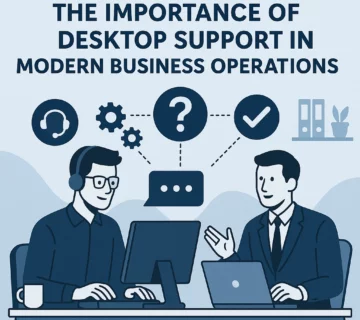
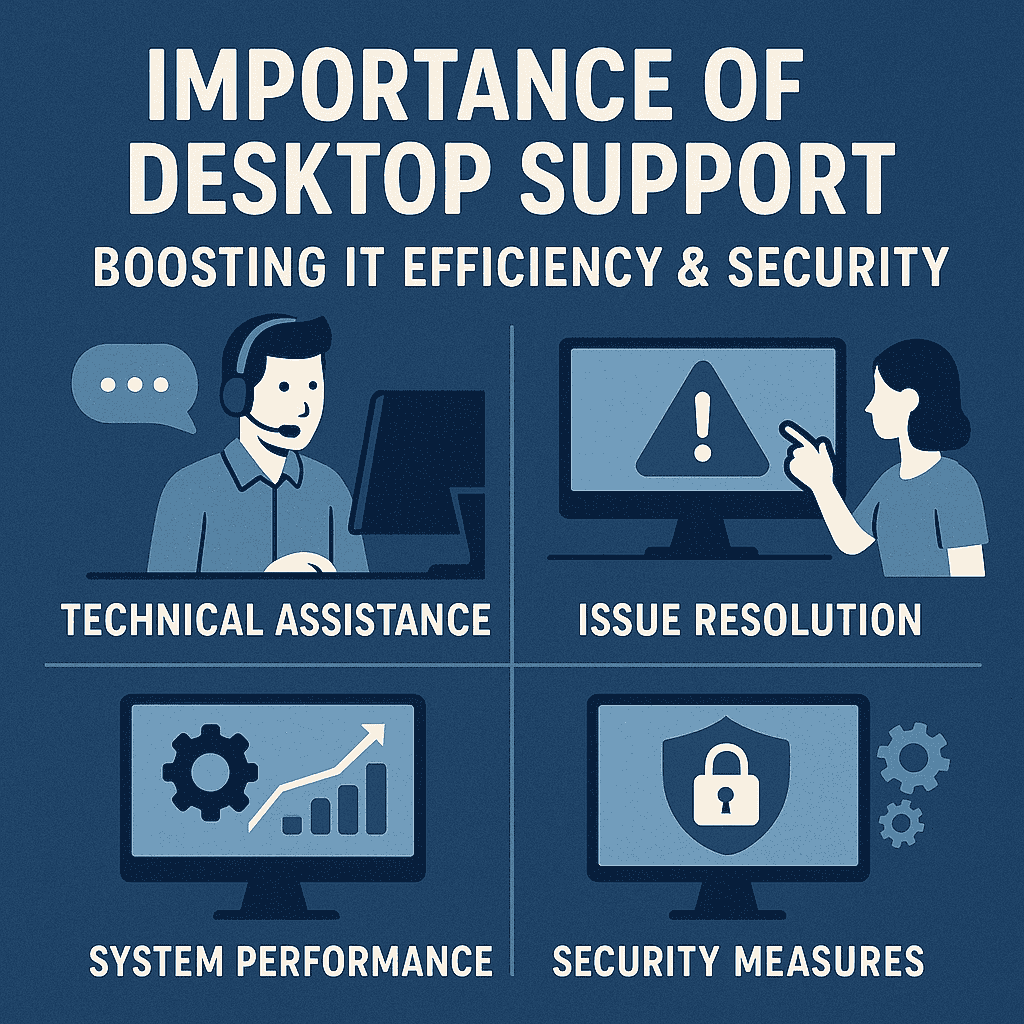

No comment