10 Common Desktop Support Issues and How to Fix Them Quickly

Handling common desktop support issues efficiently is essential for keeping business operations smooth. Efficient desktop support is a critical element of IT infrastructure, keeping systems running smoothly and employees productive. From performance hiccups to connectivity problems, addressing these issues quickly minimizes downtime, enhances user satisfaction, and ultimately saves costs. Small businesses, in particular, may find themselves balancing limited resources for IT desktop support with other critical investments, making smart solutions like server support services and small business equipment financing essential for scaling. Below, we’ll explore ten common desktop support issues, their causes, and actionable steps to resolve them effectively.
1. Slow System Performance
Problem Overview
System slowdown can be frustrating and is a prevalent desktop support issue. It affects productivity by reducing response times and increasing the time required to complete routine tasks.
Causes
- Excessive Background Programs: Too many applications running in the background can consume memory.
- Fragmented or Full Hard Drive: A nearly full or fragmented drive will slow performance.
- Outdated Software or Drivers: Older versions of software and drivers may not be optimized for peak performance.
Quick Fixes
- Free Up Disk Space: Remove unnecessary files, old downloads, and temporary files. Disk clean-up tools are often built into operating systems and can help automate this process.
- Optimize Startup Programs: Limit the programs that start up with your operating system by managing settings in the Task Manager.
- Schedule Regular Maintenance: Desktop support teams should schedule regular check-ups to optimize storage and system settings.
For businesses with high data demands, server support services can help manage workloads effectively, transferring resource-heavy processes to optimized servers, thus improving local system performance.
2. Internet Connectivity Issues
Problem Overview
Slow or unreliable internet connections are productivity killers. Connectivity issues affect communication, remote work, and access to cloud services.
Causes
- Weak Signal Strength: A poor Wi-Fi signal due to distance from the router.
- Network Overload: Multiple devices on the same network can lead to reduced speeds.
- Outdated Router Firmware: Older routers may not provide efficient speeds for modern demands.
Quick Fixes
- Move Closer to the Router: This simple adjustment often solves weak signal issues.
- Reduce Network Load: Disconnect devices not in use and ask others on the network to reduce bandwidth-heavy activities.
- Update Router Firmware: Regularly check for firmware updates, as these often resolve speed and connectivity issues.
Investing in server support or network infrastructure can enhance connectivity by optimizing bandwidth allocation and implementing reliable network architecture, critical for remote teams.
3. Printer Connectivity and Functionality Issues
Problem Overview
Printers failing to connect or produce quality prints is a frequent issue that interrupts workflows and delays essential tasks.
Causes
- Outdated or Missing Drivers: If drivers are missing or outdated, the printer may not function as expected.
- Network Misconfigurations: Network printers may require specific settings to connect properly.
- Hardware Issues: Sometimes, the problem may stem from a paper jam, low toner, or ink cartridge issues.
Quick Fixes
- Reinstall or Update Drivers: Access the printer’s website or use Windows Update to download the latest drivers.
- Check Connections: For wired printers, ensure the USB cable is securely connected. For wireless, verify that the printer and computer are on the same network.
- Clear Print Queue: Stuck jobs in the print queue can often prevent printing. Clear the queue in the printer settings and try again.
Small business equipment financing is a beneficial option for businesses looking to upgrade their printers and other equipment without upfront costs, ensuring smoother operations.
4. Software Installation Failures
Problem Overview
New software installations and updates can fail, leading to stalled projects or an inability to access critical features.
Causes
- Insufficient Permissions: Without admin privileges, certain software cannot be installed.
- System Compatibility: Incompatible systems may prevent the software from installing.
- Antivirus Interference: Security software may block or interrupt installations.
Quick Fixes
- Run as Administrator: Right-click the installer and choose “Run as Administrator.”
- Check System Requirements: Verify that your system meets the software’s minimum requirements.
- Disable Security Software Temporarily: Turn off antivirus software momentarily during installation if it’s blocking the process.
For companies with extensive software needs, server support services can help streamline installations by managing user permissions and settings on a network level, making installations and updates faster and more reliable.
5. Password-Related Issues
Problem Overview
Password-related issues, including forgotten passwords and locked accounts, are common. These issues can create frustrating delays and potential security risks.
Causes
- Weak Password Policies: Using easily forgotten passwords or similar passwords across accounts can lead to frequent resets.
- Inadequate Password Management Tools: Without a password manager, employees may struggle to remember complex passwords.
- Two-Factor Authentication Challenges: 2FA can lock users out if they lose access to their authentication device.
Quick Fixes
- Self-Service Password Reset Options: If available, use a self-service portal to reset passwords.
- Adopt a Password Manager: Password managers simplify and secure logins across accounts.
- Regular Password Education: Educate employees on the importance of using strong, unique passwords.
In addition, server support services can enable centralized password recovery and management for all users, reducing dependency on individual device access.
6. Virus and Malware Infections
Problem Overview
Malware can compromise security, steal data, and cause extensive system damage. These threats are serious and can slow or damage the device and potentially affect the entire network.
Causes
- Phishing Attacks: Employees may unknowingly open malicious links or attachments.
- Lack of Regular Updates: Outdated systems and software are more vulnerable to cyber threats.
- Inadequate Security Software: Without robust anti-malware solutions, systems are exposed to infection risks.
Quick Fixes
- Run Antivirus and Anti-Malware Software: Regular scans should be part of routine desktop support.
- Educate Users on Phishing Scams: Awareness training reduces the chances of employees falling victim to scams.
- Update All Systems and Software: Patch vulnerabilities by keeping everything current.
Investing in server support services can help deploy advanced firewall settings and intrusion detection systems to protect devices across the network, mitigating malware threats across the organization.
7. System Crashes and Freezes
Problem Overview
System crashes can result in lost work, lower productivity, and increased frustration among employees.
Causes
- Overheating: Excessive use or insufficient cooling can lead to hardware failures.
- Incompatible Software: Conflicts between applications can destabilize the operating system.
- Insufficient Memory: Running resource-heavy applications on low-memory systems can cause crashes.
Quick Fixes
- Shut Down Regularly: A daily restart clears memory and often prevents freezing.
- Uninstall Problematic Software: If the system crashes only when using specific software, try reinstalling or updating it.
- Run Hardware Diagnostics: Run built-in diagnostic tools to check if hardware, like the hard drive or RAM, is failing.
Scheduling regular desktop support check-ups and implementing controlled system updates can help prevent crashes due to software and compatibility issues.
8. Display and Graphics Issues
Problem Overview
Display problems can make it difficult for employees to work effectively. These issues include low resolution, distorted graphics, and color inaccuracies.
Causes
- Outdated Graphics Drivers: Graphics drivers that are not updated can fail to perform as required.
- Physical Cable Damage: Cables may wear out or disconnect, leading to signal problems.
- Incorrect Display Settings: Resolution settings may be configured incorrectly for the monitor.
Quick Fixes
- Update Graphics Drivers: Visit the graphics card manufacturer’s website or use automatic update tools.
- Inspect Cables: Check HDMI, VGA, or DisplayPort cables for wear and tear.
- Calibrate Display Settings: Adjust brightness, resolution, and other display settings within your operating system.
Small businesses can utilize small business equipment financing to invest in high-quality monitors and hardware that meet their productivity needs and reduce recurring display issues.
9. Email and Account Access Issues
Problem Overview
Email and access issues are disruptive, impacting communication and delaying tasks.
Causes
- Incorrect Settings: Incorrect IMAP/POP or SMTP settings prevent proper connection.
- Password Issues: Forgotten passwords or multiple failed login attempts lock accounts.
- Email Server Downtime: Periodic email server issues affect connectivity.
Quick Fixes
- Verify Server Settings: Ensure incoming and outgoing email server settings match those provided by the email provider.
- Clear Cache: Sometimes browser caches can interfere with web-based email access.
- Check Server Status: If all other settings are correct, verify with server support that the server is online.
With server support services, companies can ensure email servers are configured optimally, minimizing access issues and allowing desktop support to provide reliable communication solutions.
10. File and Data Loss
Problem Overview
Losing important files can be detrimental, leading to delays, missed deadlines, or even reputational damage.
Causes
- Accidental Deletion: Files may be accidentally deleted without backups.
- Storage Failures: Hard drive failures can lead to the permanent loss of data.
- Virus Infections: Malware can corrupt or delete files.
Quick Fixes
- Use Data Recovery Tools: Tools like Recuva or Disk Drill can help recover deleted files.
- Implement Backup Solutions: Regular backups help prevent permanent loss.
- Utilize Cloud Storage: Cloud services offer accessible and secure backup solutions.
For peace of mind, small business equipment financing can help companies invest in high-quality storage and backup solutions without large upfront costs, ensuring all critical data remains secure.
Conclusion
Efficient desktop support is the backbone of a productive workplace. By addressing these common issues swiftly, businesses reduce downtime and create a seamless user experience. Server support services offer additional benefits, from enhanced network performance to centralized security, and small business equipment financing enables companies to invest in the necessary infrastructure without significant immediate expenses.
With a proactive approach, companies can mitigate the impact of these issues and build a more resilient, efficient IT environment that scales with their needs.


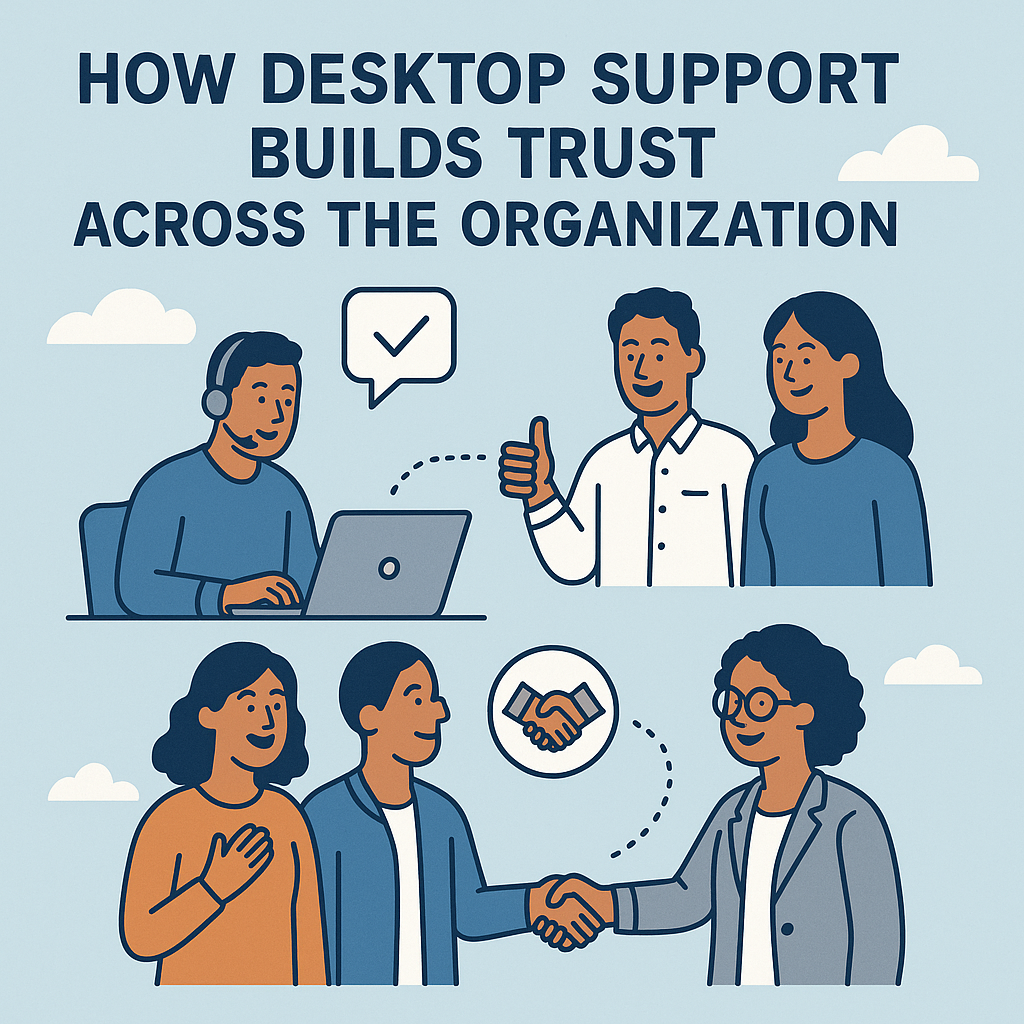

No comment